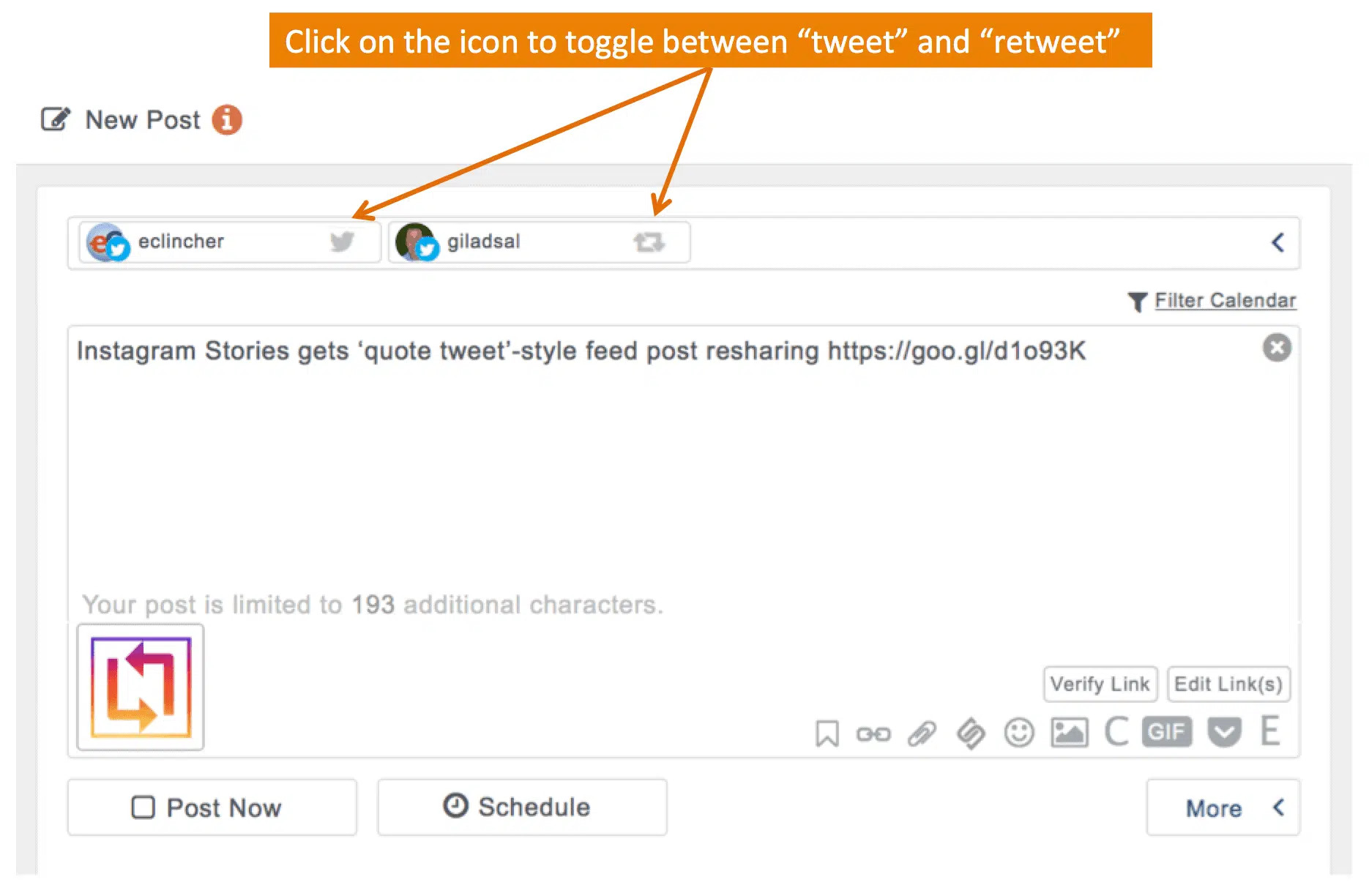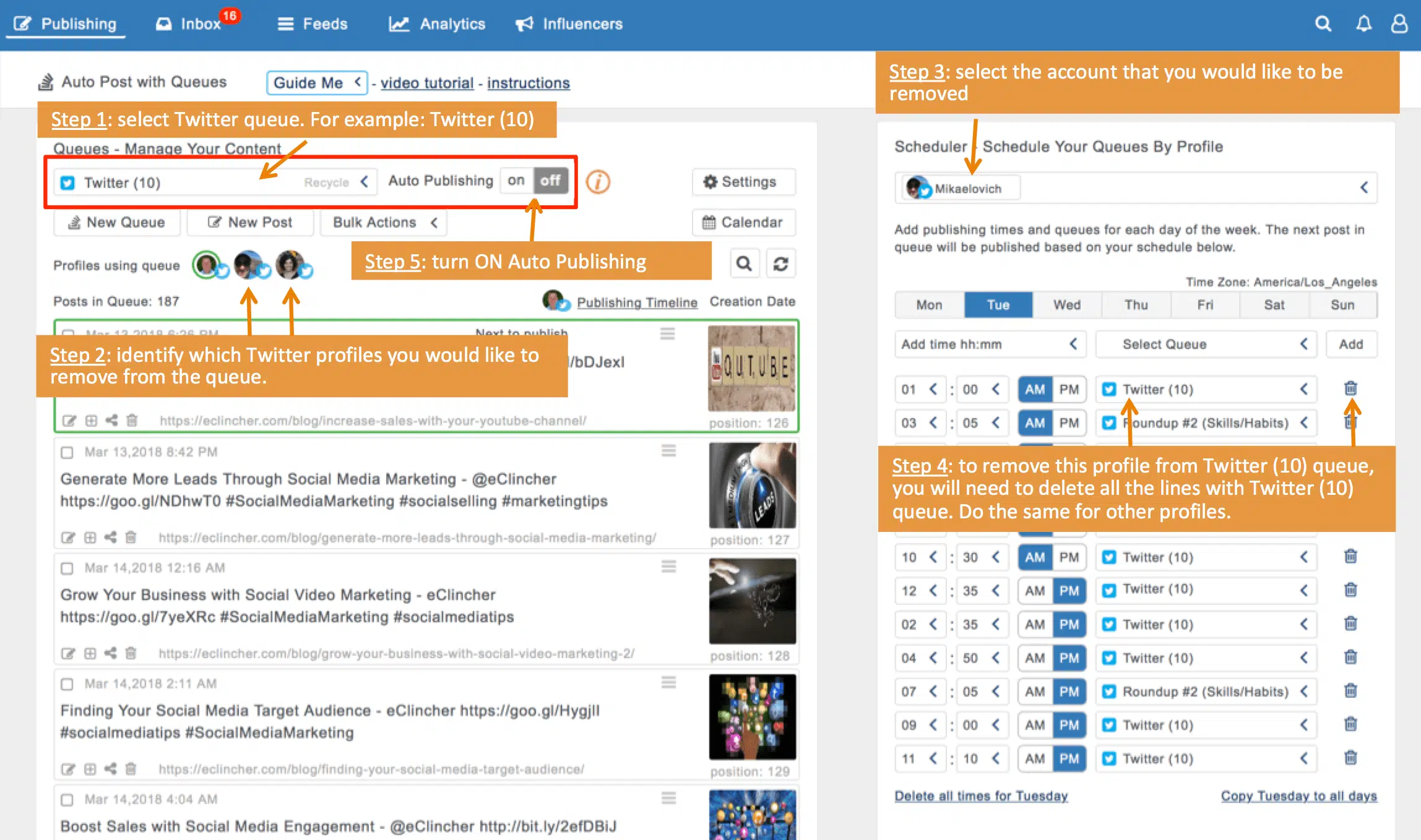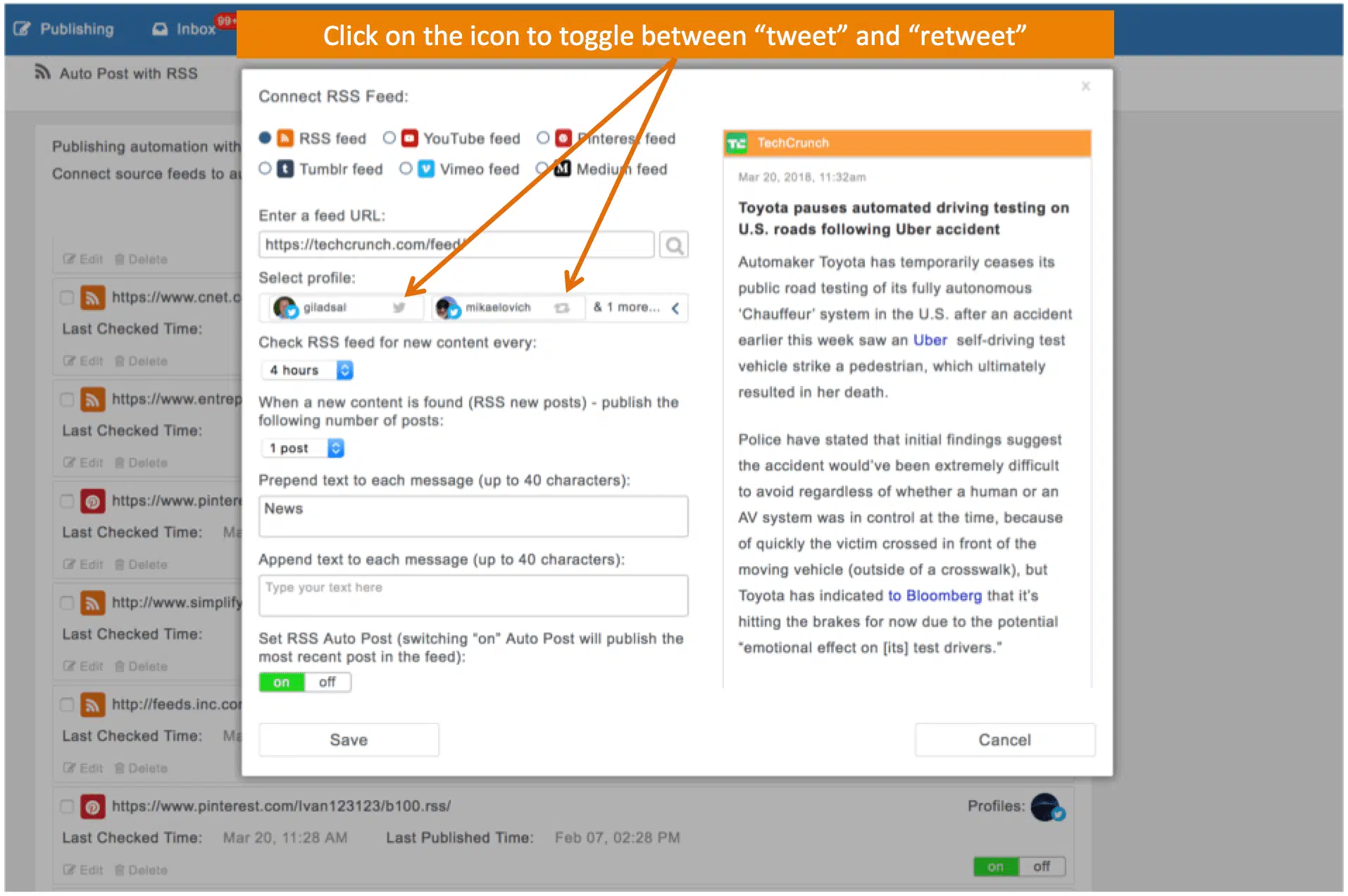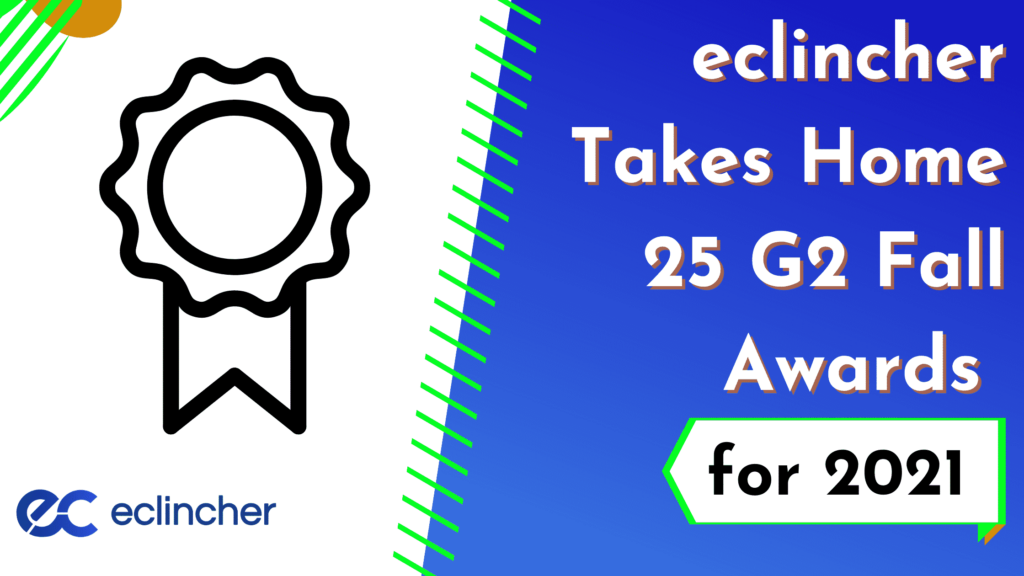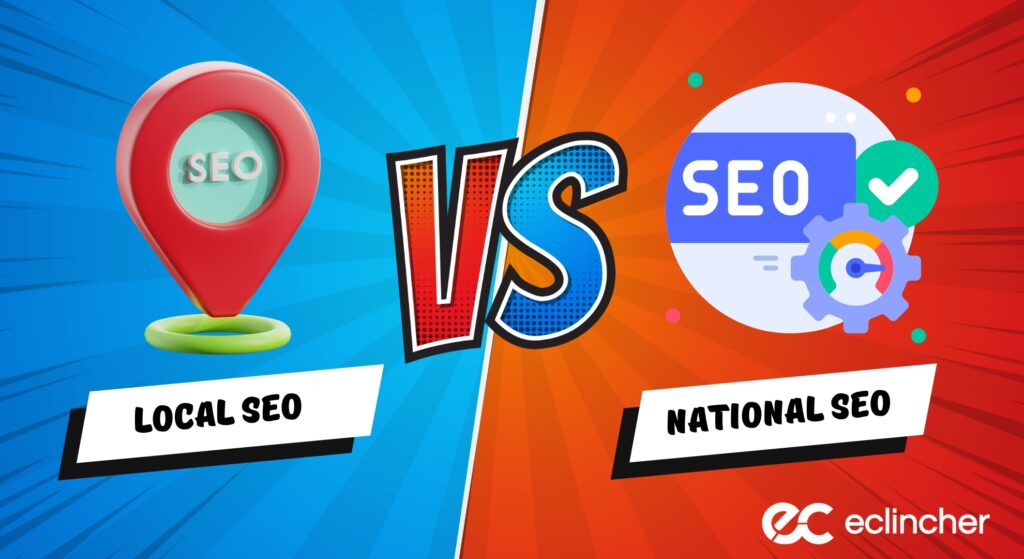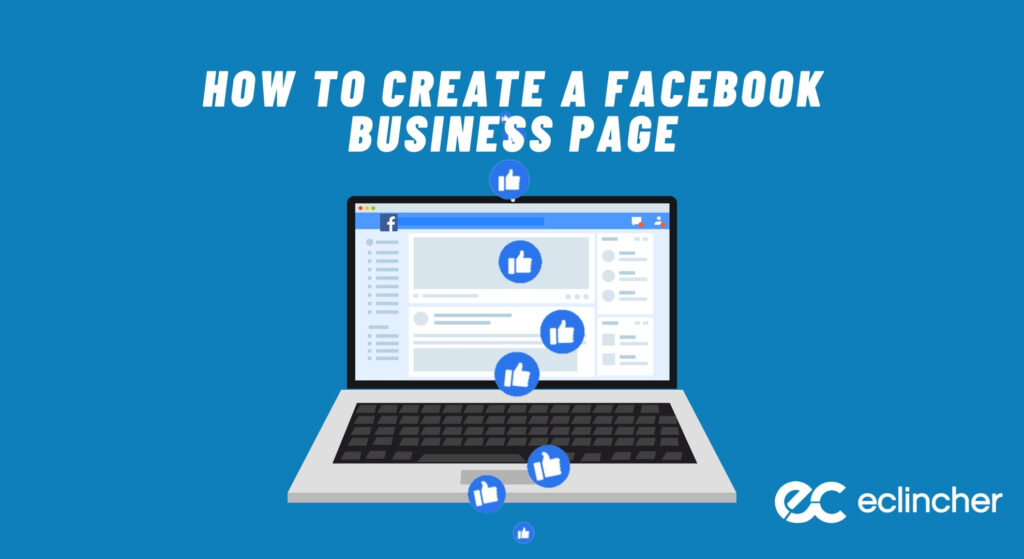In order to comply with the new Twitter changes, we are going to release the following 3 changes to our app on Thursday, March 22nd, 2018 at 5 pm Pacific time zone. We ask that you check these changes to ensure uninterrupted posting.
1. New posts and existing scheduled posts – if you already have scheduled posts to multiple Twitter accounts, e-clincher will automatically tweet to the first Twitter account on the list, and retweet to the remaining accounts (up to maximum 4 accounts). You will be able to select which account will receive the tweet and which remaining account(s) will receive retweet (only one account can tweet).
We recommend you log in to e-clincher, look at your calendar for future posts with multiple Twitter accounts. Click “edit post” and select which account will be tweeting and which account(s) will be retweeting – click on the new tweet/retweet icon inside the twitter account badge to toggle selection.
See below:
Limit to 1 tweet per profile and up to 4 retweets for 4 additional twitter profiles
2. Auto-Post Queue – if you have Twitter queues with multiple Twitter accounts: these queues will automatically be turned off. To turn the queue’s Auto Publishing back to ON, please log in to e-clincher to review all your Twitter queues and to ensure all of them contain only 1 twitter account.
Instructions to remove profiles from a Twitter queue:
- Select Twitter queue with more than one profile
- Identify which profiles to remove from the queue
- In the profile Scheduler, select the account you would like to remove
- Delete all the scheduled times that contain your selected queue name. Click “Save” to save your changes – after the screen is refreshed, you will notice that the Twitter profile has been disappeared from your selected queue
- Repeat steps 1 – 4 until you have only one Twitter profile in the queue – turn Auto Publishing to ON
3. Auto-Post RSS – if you already setup a few RSS feeds with Twitter profiles connected, please check each feed to ensure the correct twitter account is tweeting and others are retweeting. This is very similar to the New post/scheduled post change (in paragraph 1). If originally you set the RSS feed with more than 5 twitter accounts, any additional accounts will be removed (anything over 5).
Instruction to edit your RSS feeds:
- Click on “edit” to open the RSS editor
- Make sure your correct twitter account is set to tweet (as you intended). The other accounts will be retweeting (up to a maximum of 5)
- Save changes
Overall, we believe Twitter made a good change. It will definitely boost engagement, as more and more users will feel that Twitter is less spammy and a great source of high-quality authentic content.
Cheers,
Gil