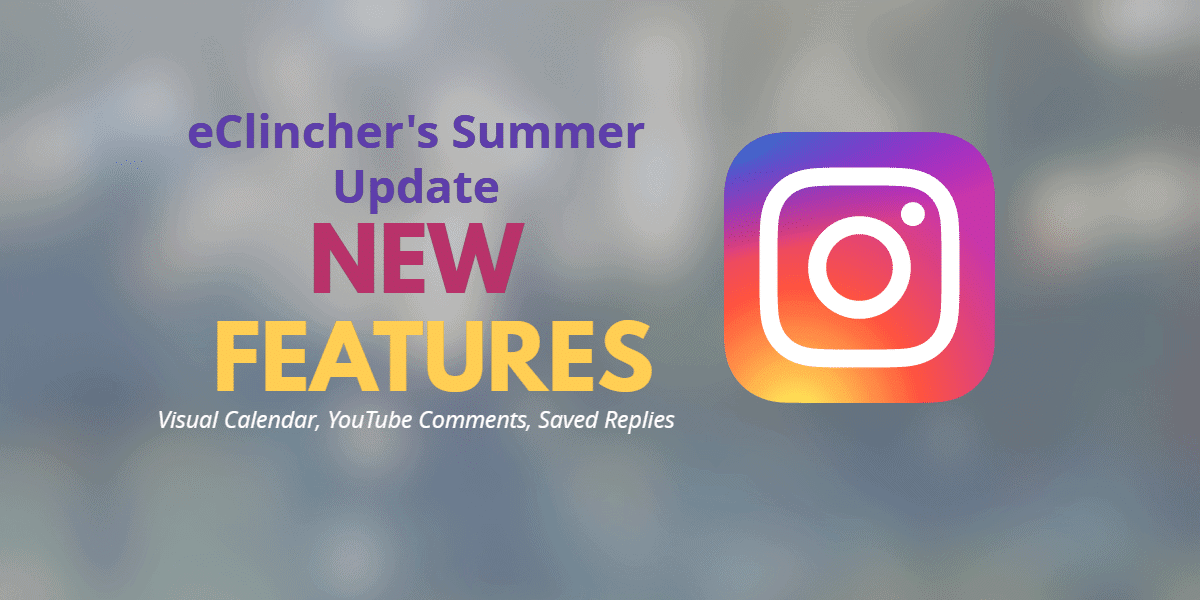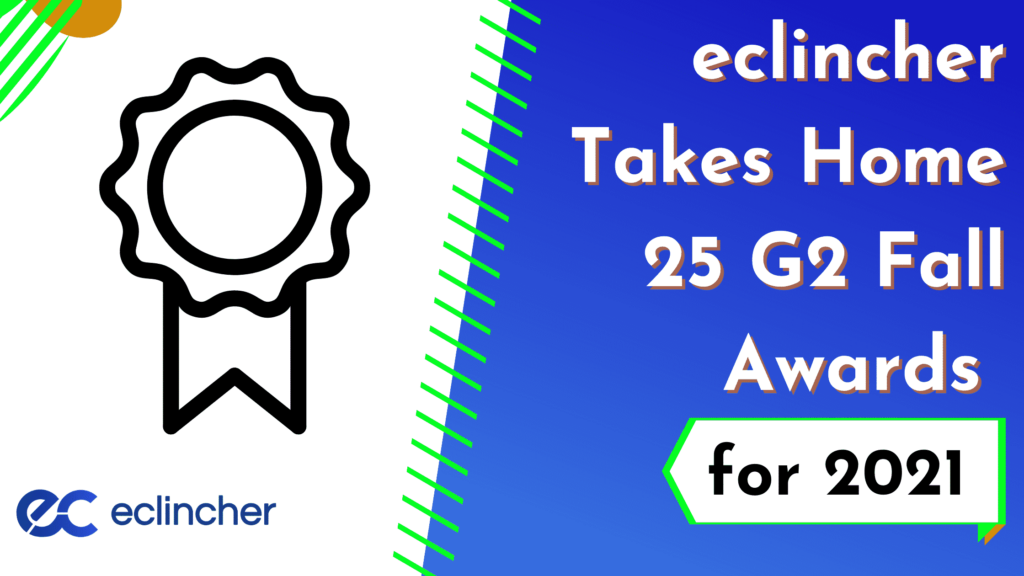We’re super happy to announce several new features that we have developed at the request of our awesome customers. These features will help you not only customize your eClincher experience but also assign tasks to your team.
New Post Settings:
12/24 Hour Format
We’ve changed our calendar to support the am/pm time format as well as the 24 hour format. Click on Post Settings and change that setting easily, then click save. All of our friends in Europe can now make sense of the posting time.
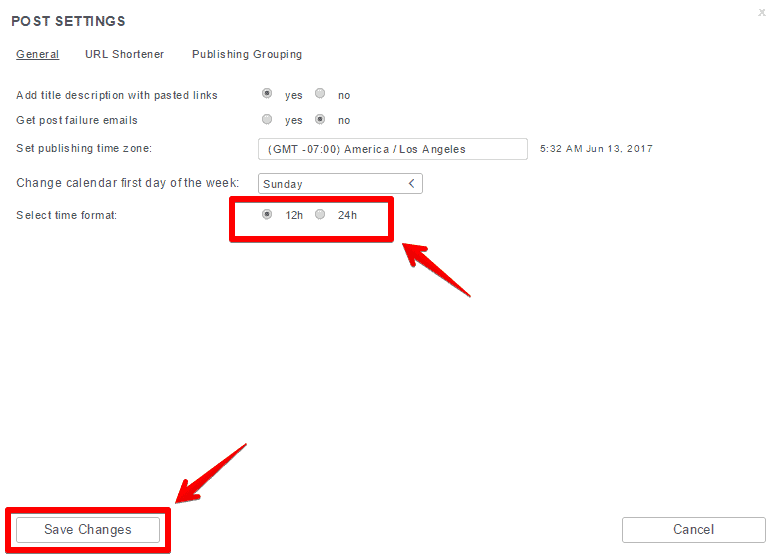
Change the First Day of the Calendar Week
Half of the world starts their calendar week on sunday, and the other half on monday. We didn’t want to discriminate against anybody so we now give you the option to change the day on which your calendar starts. Scroll over the option “change calendar first day of the week” and choose the option that best fits your preferences. Then click save.
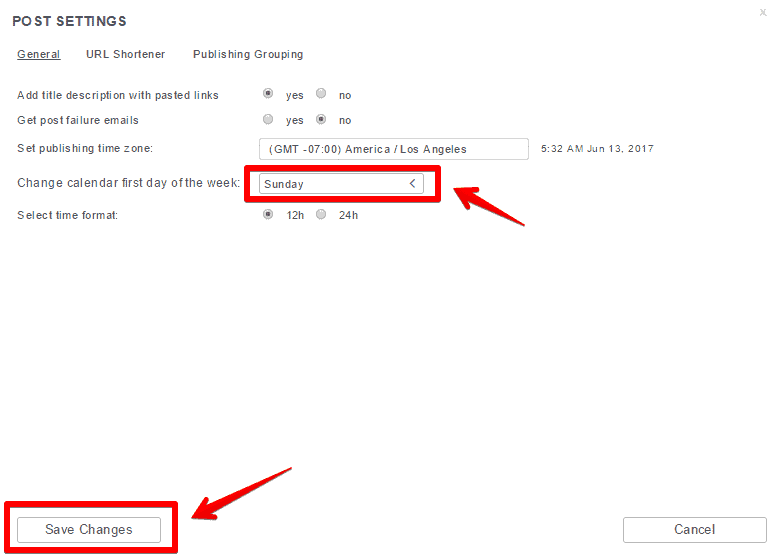
Visual Calendar
We have recently upgraded our visual calendar to include a lot of new features. If you haven’t seen the visual calendar click on the calendar button with the plus sign on your publishing screen:

Once you click on the button a new calendar will appear that visually shows the various posts that you have published or have scheduled to be published in the future. When you click the show scheduled queues button the calendar will only show you the posts that are in your queues. You can also select which of your social media profiles you would like to view in the menu on the right.
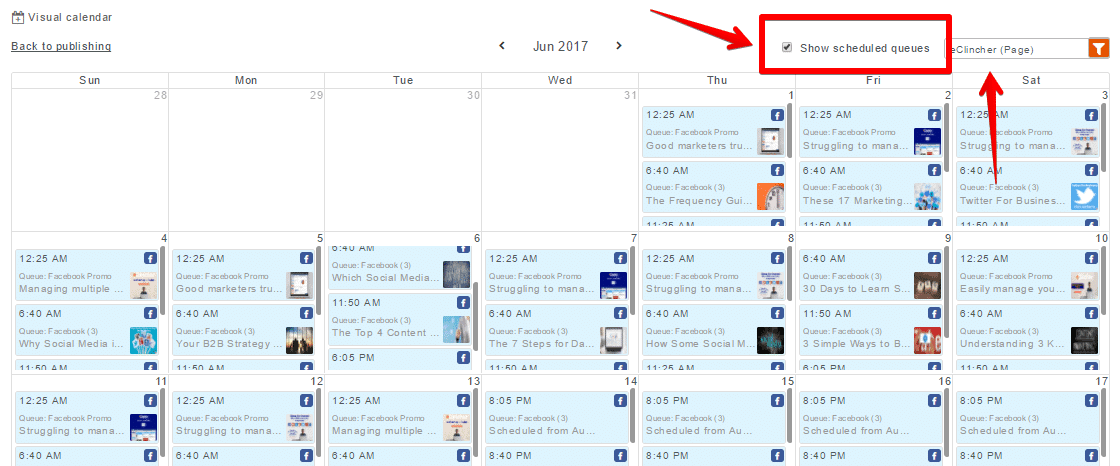
So if you want a quick view of a particular account and all the scheduled posts associated with it, you can see it on our visual calendar. Super powerful feature.
Visual Queue Calendar
We’ve also made a separate visual calendar just for queues, to provide an easy way to view the scheduled posts of multiple queues at once. You can access the queue visual calendar from the auto post with queues window. Simple click on the calendar icon, and you’re there!
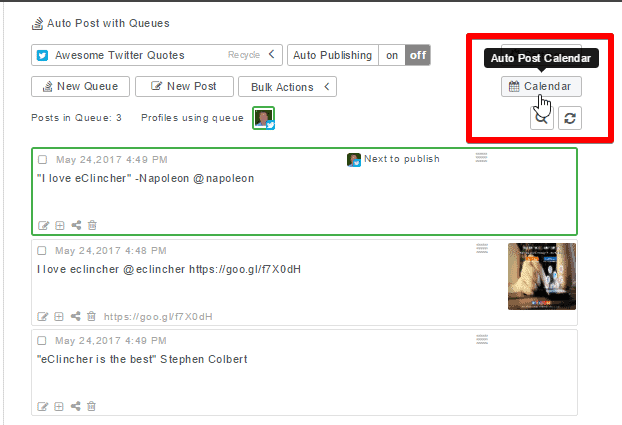
Now choose a specific social media channel and you will see all of the queues and their schedules for that specific channel (all the Twitter queues, or all the Facebook queues, etc.).
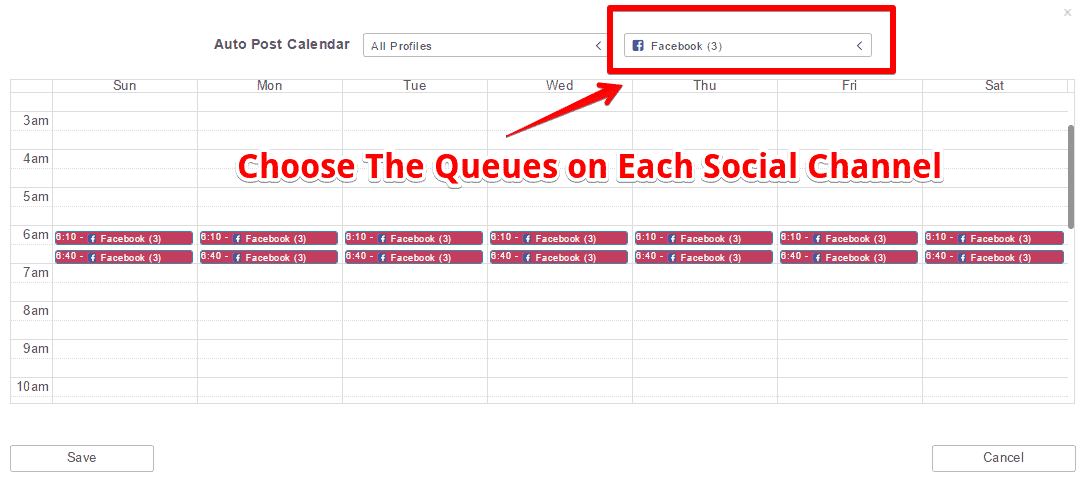
New Languages
Another great new feature we recently added was the ability for the eClincher platform to support other languages. Click on the Account Settings button on the menu on the top right, you will see the option to change the language on the bottom of that window.
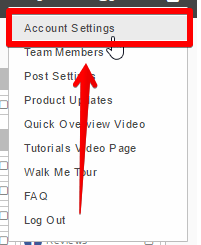
You can choose between English, French, and Portuguese. Pick the right language and click Save Changes. Now, your entire eClincher platform will show in that language.
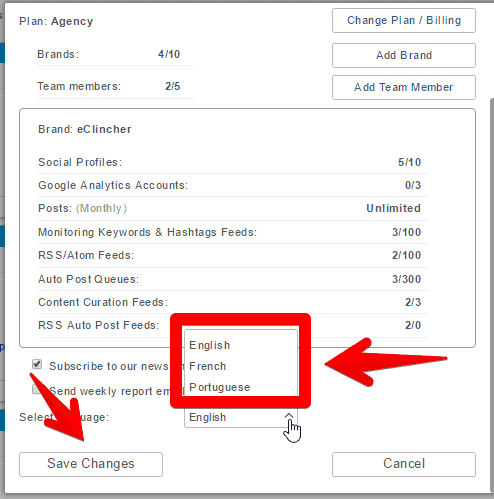
Team Member Assignment
Another super powerful feature we just launched allows you to add people to your team and assign them individual tasks or user engagement in the unified social inbox. You can click on each message, DM, tweet, comment and assign it to a specific member. Then you can check which items they have been assigned, and which ones they were able to complete. For more information about this feature check out our blog post here.
Saved Replies
This is another amazing feature that significantly boosts the efficiency of the social inbox. Now you can save a reply in your database and whenever you get that commonly asked question or request from a customer you can simply select the reply that you’ve saved and it will paste it into the dialog box. This significantly simplifies your outreach efforts. Just make sure not to spam people too much with your goodness. For more information about this feature check out our blog post here.
YouTube Comments
This is what everyone has been waiting for – the ability to see and respond to YouTube comments on the social inbox. Choose YouTube comments on the right side of the screen and you will now be able to engage with your YouTube followers. You can also post a saved reply to YouTube comments as well.

Posting Multiple Images on Facebook
The long awaited ability to post multiple images on Facebook from eClincher is finally here. Now you can choose any image you want and make a nice collage.
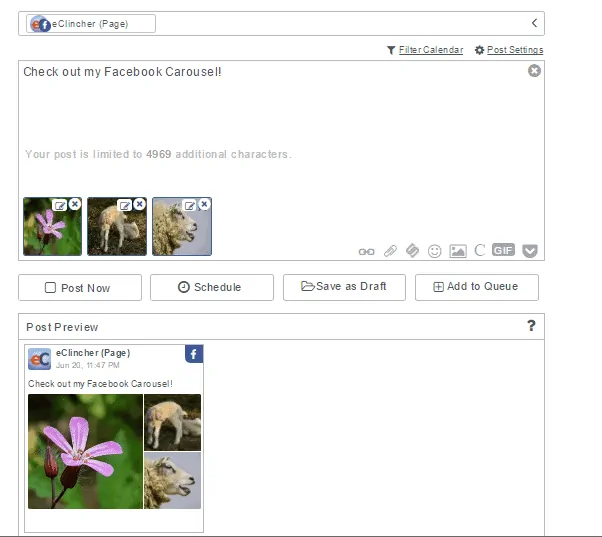
Hope you enjoyed this tutorial, if you have any questions/comments/concerns/emotional outbursts you can leave a comment below.
Cheers!